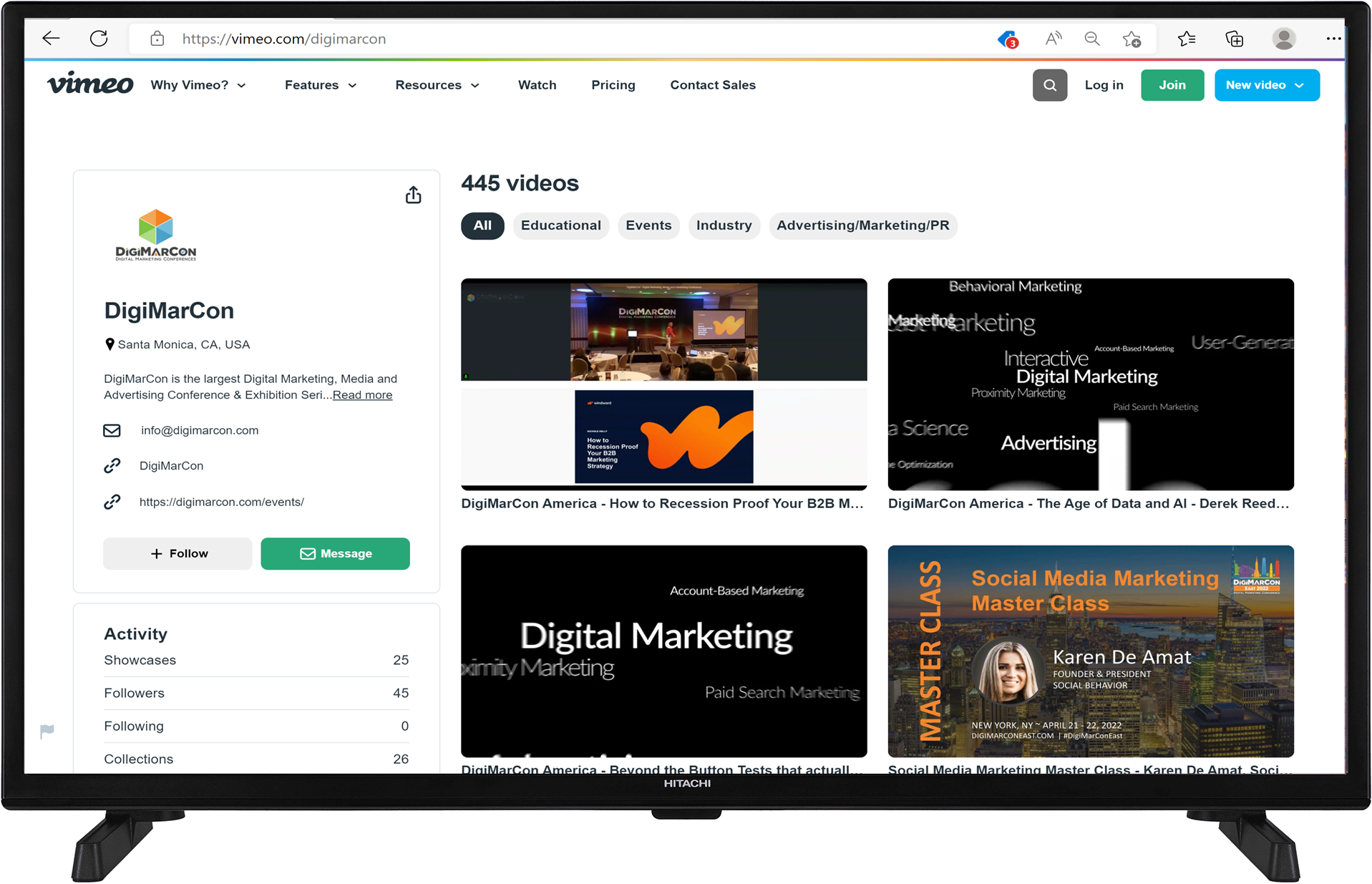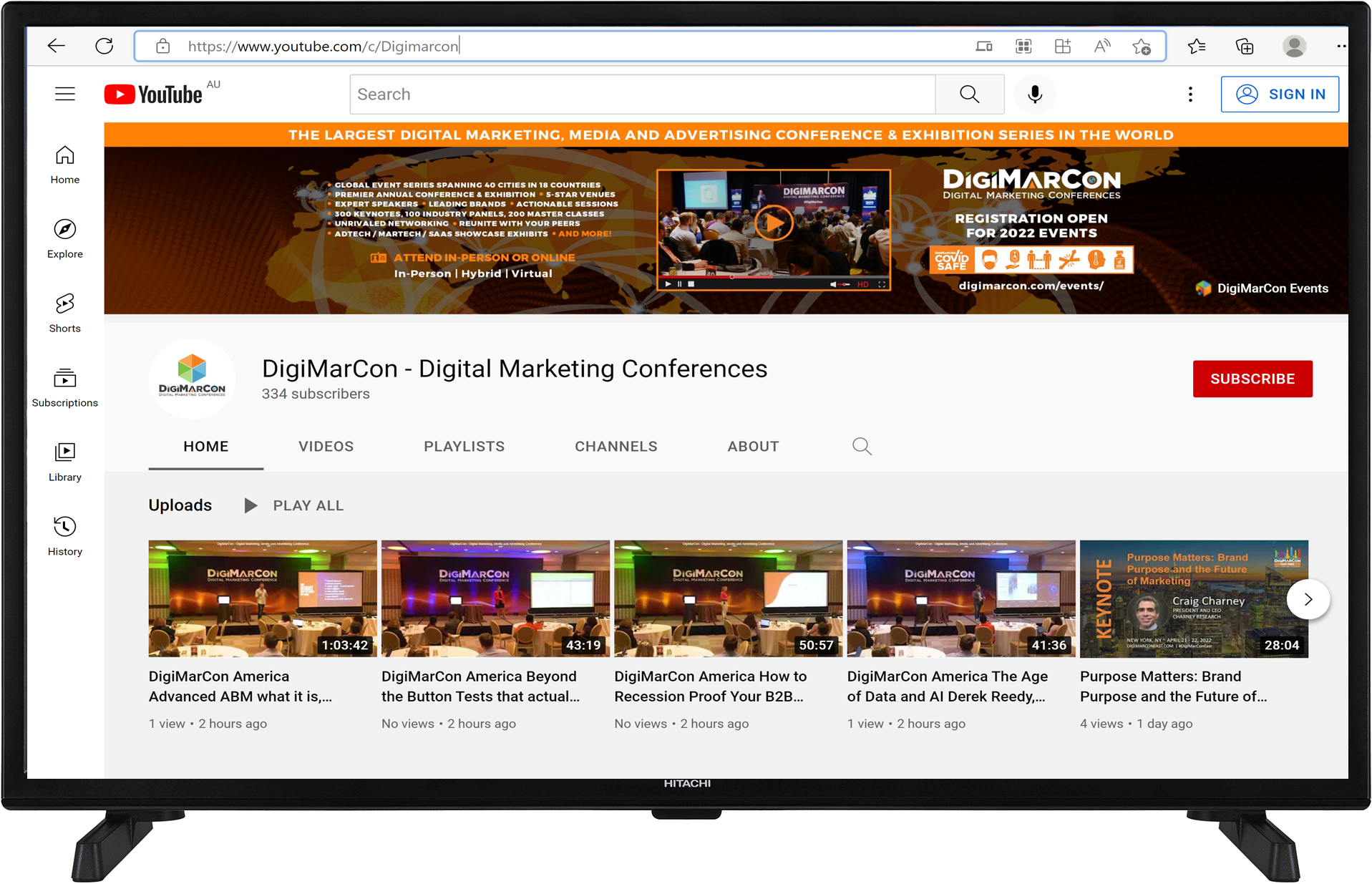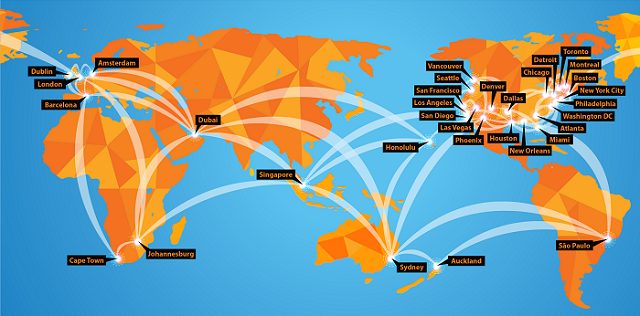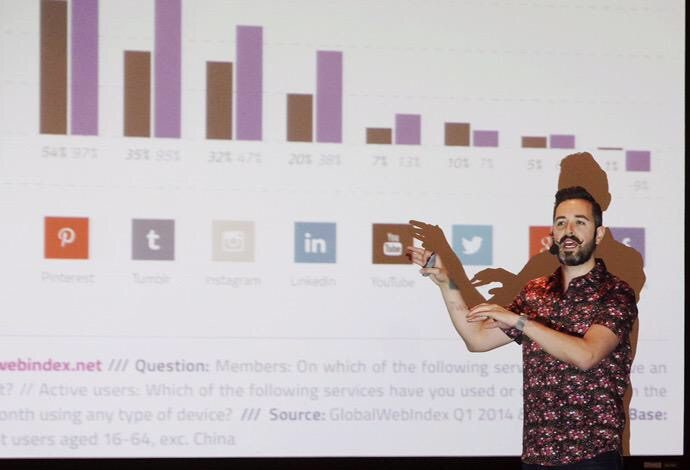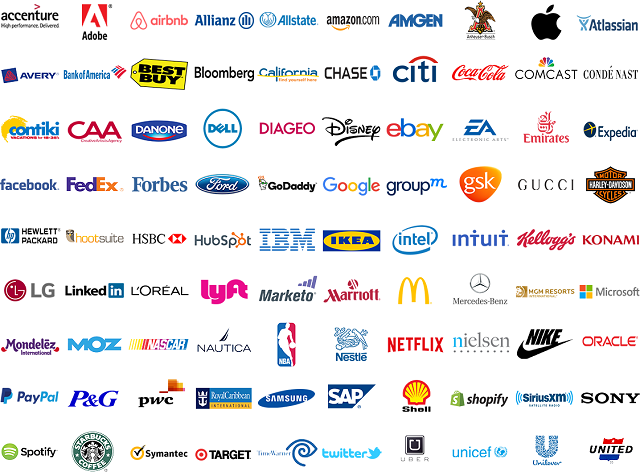TV Channel
DigiMarCon TV
Now You Can Watch DigiMarCon On TV!
Watch some of the latest top-voted Keynotes, Panels and Master Classes from recent DigiMarCon Digital Marketing, Media and Advertising Conferences Worldwide on your Smart TV.
DigiMarCon is available on TV on the Vimeo DigiMarCon TV Channel and YouTube DigiMarCon TV Channel.
QUICK LINKS: TV ChannelsTV Channels | How to Watch DigiMarCon on a Smart TV Web Browser | Watch on the Vimeo TV App: | Chromecast: | Watch on the built-in-browser: | Supported Devices
TV Channels
DigiMarCon TV can be viewed on the official Vimeo DigiMarCon Channel or official YouTube DigiMarCon Channel.
How to Watch DigiMarCon on a Smart TV Web Browser
Follow the steps below to watch DigiMarCon TV on a Smart TV Web Browser.
There are lots of ways to watch DigiMarCon videos on devices other than your computer!
Our videos are hosted on Vimeo and YouTube. You can often cast videos onto your Smart TV directly from your computer or phone via Bluetooth. How to do this will depend on you individual devices.
Here are a couple helpful links:
- Display your Windows 10 computer screen on the TV
- Watch videos on your TV via Chromecast
- Use AirPlay to stream what’s on your Mac to an HDTV
- Use AirPlay to mirror the screen of your iPhone, iPad, or iPod touch
If the options above are not working for you, you may want to try accessing DigiMarCon TV via the following alternative methods.
Watch on the Vimeo TV App:
Step 1
Set up a free account at https://vimeo.com/upgrade
Step 2
- In the same browser, open the video you want to watch, and on the top right corner, click the Clock Icon to Add To Watch Later list.
– Phone App: This will be 3 dots, click this, and then the Watch Later button will show up at the bottom of the menu.
– If you are on a computer and you don’t see the clock icon anywhere, try clicking on the video title which will open the video in a new window, and then you should see the clock icon on the top right. - Repeat this for each video, adding each video to your Watch Later List.
- You only need to do this step once per video.
Step 3
- On your Smart TV or Apple TV or other streaming device, load up your Vimeo App.
- Sign in to your free account.
- Access your private videos from the Watch Later list.
- You’ll still need to enter the password for each video. Contact us for your special master password.
- Now your videos will play on your big Smart TV!
Chromecast:
- Download the most recent version of the Vimeo iOS app from the App Store.
- Open the app on your iPhone or iPad.
- Choose a video to cast, enter fullscreen, and tap the Chromecast icon.
- Gaze at gloriously big Vimeo videos on your gloriously big screen.
- Bonus: while a video is playing, you can continue to browse for more via your iOS device.
Watch on the built-in-browser:
If you have a Smart TV, such as Samsung, it may be possible to log in or play the content from the built-in internet browser. In other words, it could work, but those browsers are not among our currently supported browsers. If you’d like to try, here are the steps to watch on a Smart TV’s browser:
- On your TV, open the internet browser and visit the site.
- Enter your email address, submit, and you will be emailed a link.
- On a separate device (i.e. another computer or mobile device), open your email inbox, open the login email, and click the LOGIN link.
- Go back to your TV browser, and you should be logged in to watch.
If these steps don’t work, then it’s likely that your Smart TV will not be compatible. In this case, you can try connecting your computer or mobile device to your TV using an HDMI cord or casting via Chromecast or Airplay with Apple devices.
Supported Devices
Vimeo is available for these popular app platforms and devices:
TV and Set-top Devices
- Apple TV (4th Generation): search for “Vimeo” in the tvOS App Store*
- Android TV: search for “Vimeo” in the Google Play Store
- Roku: https://channelstore.roku.com/details/1980/vimeo
- Amazon Fire TV devices: http://a.co/eJ5c9Gh
- Samsung TVs (2015-2018 Tizen-powered devices)
-
Chromecast (via our iOS and Android mobile apps)
Read more about TV apps here: https://help.vimeo.com/hc/en-us/articles/234998668-TV-apps